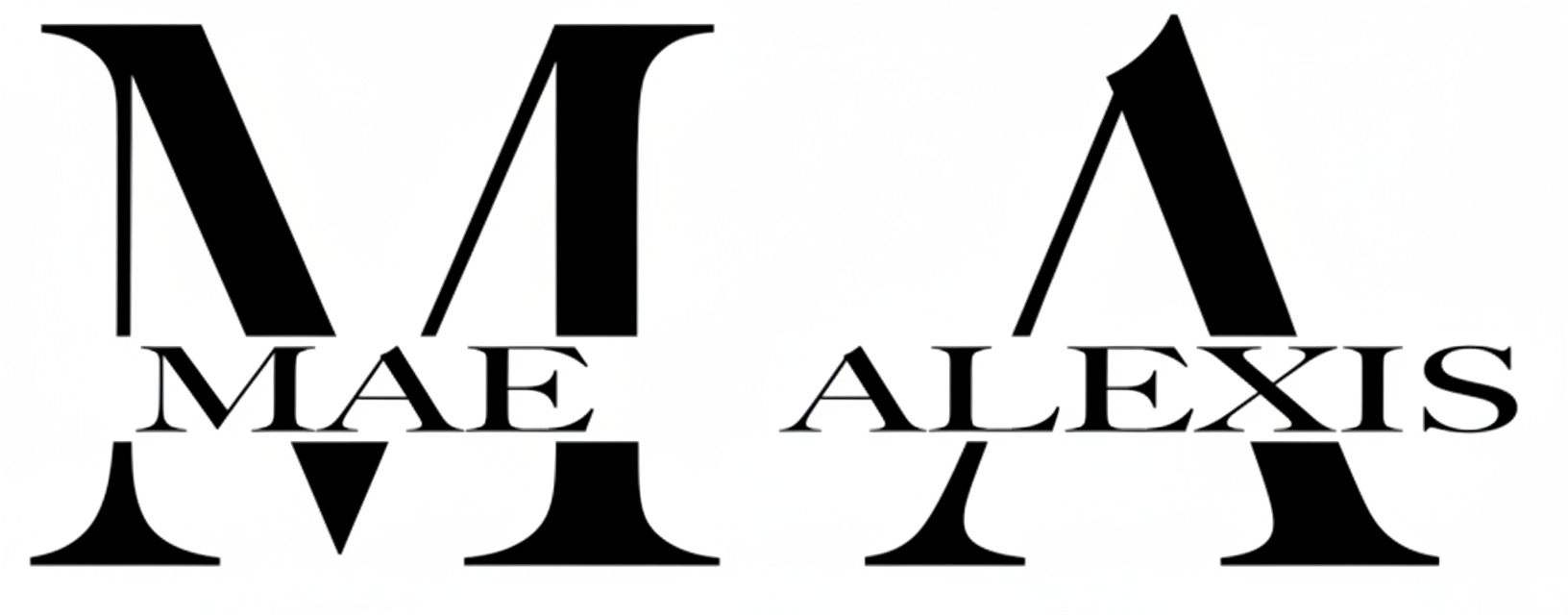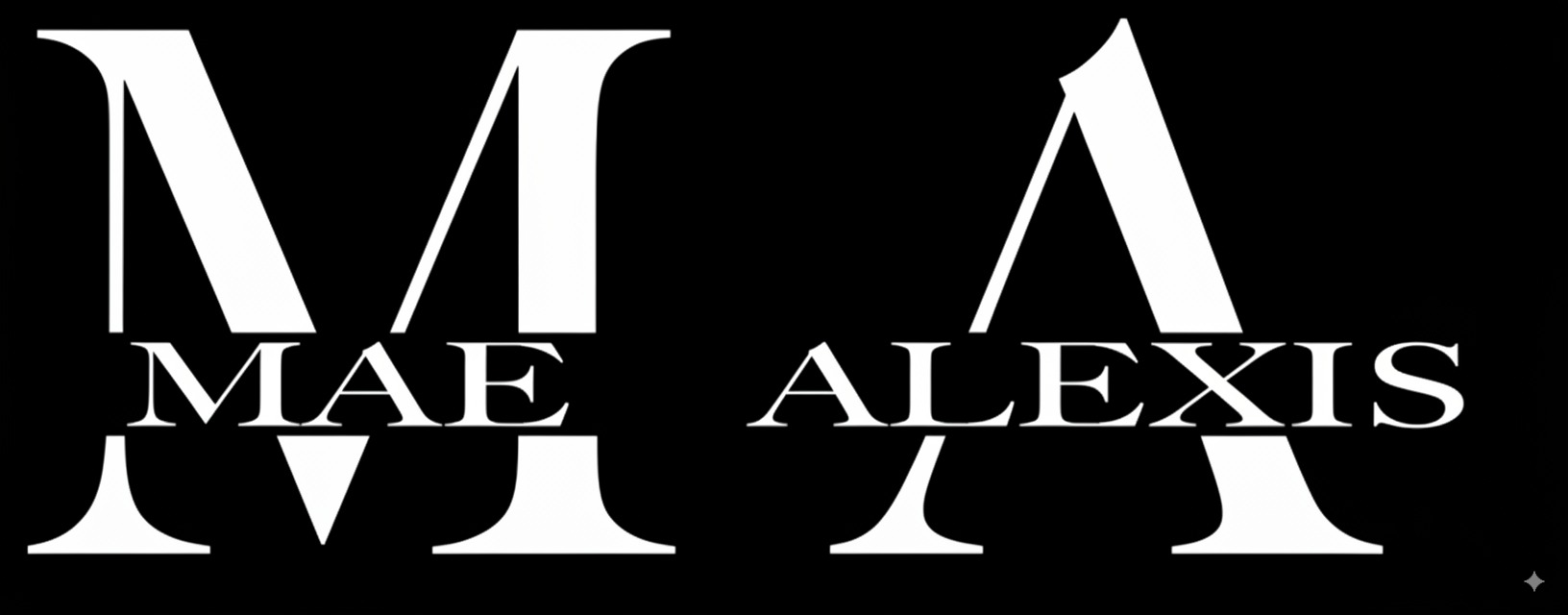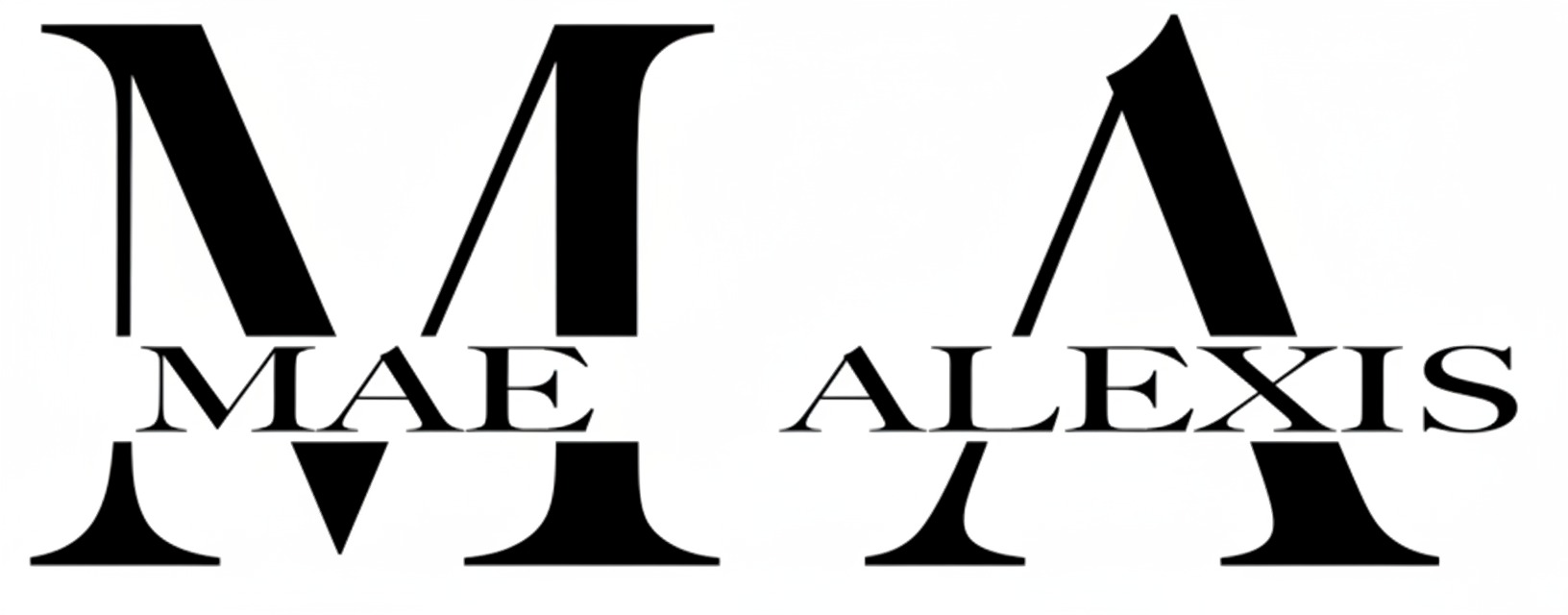Your Apple Account is the key to everything you do on your iPhone, iPad, MacBook, Apple Watch and Apple Vision Pro. It keeps your purchases, subscriptions and personal data secure. If you think your account has been hacked, if you’ve logged in on a shared device or if you haven’t updated your password in a while, it’s a good idea to update it. Apple officially rebranded Apple ID as Apple Account in 2024, but your login details work the same way. We’ll walk you through how to reset or change your Apple Account password on your iPhone, iPad, Mac or the web.
How to change your Apple Account password on your iPhone or iPad
The fastest way to update your password is through your device’s settings. This method works for iPhone, iPad and Vision Pro devices, and can also be started on Apple Watches if you have Stolen Device Protection enabled.
-
Navigate to Settings > Your Name > Sign-In & Security.
-
You’ll need to enter your current password or device passcode.
-
Enter your new password and confirm the new password.
If you want to change your child’s Apple Account password, you can do so if you have an iPhone, iPad or Apple Vision Pro running the latest version of iOS, iPadOS or visionOS with two-factor authentication turned on.
-
Navigate to Settings > Family > Your child’s account.
-
Tap Apple Account & Password.
-
Tap Change Child’s Name Password.
-
You’ll be prompted to enter your device passcode and follow the onscreen instructions.
How to change your Apple Account password on your Mac
If you’re on macOS Sequoia or later, the process is just as simple. Although the general process is the same as in previous macOS versions, specific menu names may be different.
-
Navigate to the Apple menu > System Settings > Your Name.
-
Select Sign-In & Security.
-
You’ll need to enter your current password that you use to unlock your Mac.
-
Follow the prompts to enter and verify your new Apple Account password.
How to change your Apple Account password on the web
If you don’t have access to your devices, you can still change your password online. However, you will initially be prompted to access a trusted device to manage your Apple Account (where possible).
-
Go to account.apple.com and sign in to your Apple Account.
-
Navigate to Sign-In and Security > Password.
-
Follow the prompts to enter and verify your new Apple Account password.
How to reset your Apple Account password
If you don’t remember your password, Apple gives you a couple of ways to reset it. The easiest way to reset your password is by using your iPhone or other trusted Apple device (one that’s already signed in to your Apple Account).
Using your iPhone, iPad or Apple Vision Pro:
-
Navigate to Settings > Your Name > Sign-In & Security > Change Password.
-
Follow the onscreen instructions to reset your password.
Using your Mac:
-
Navigate to the Apple menu > System Settings > Your Name > Sign-In & Security > Change Password.
-
Follow the onscreen instructions to reset your password.
If you don’t have access to a trusted device, there are a few things you can do:
-
Borrow an Apple device from a friend or family member or use one at an Apple Store to access the Apple Support app. You’ll be able to choose the option to “Help Someone Else” if you have access to your Apple Account email address or phone number.
-
Reset your password on the web at iforgot.apple.com and follow the instructions.
Tips for a strong Apple Account password
When setting up your new password, keep these things in mind:
-
Use at least eight characters
-
Include a mix of uppercase, lowercase, numbers and symbols
-
Avoid common words, birthdates or anything that’s easy to guess
Apple won’t let you reuse a recent password, so be ready to come up with something fresh. iOS devices and password apps can generate strong passwords for you, but these are not going to be easy to remember. A password manager is a smart way to keep track of it if you’re juggling multiple logins.
Trending Products

Acer KC242Y Hbi 23.8″ Full HD...

Wireless Keyboard and Mouse, Ergono...

Thermaltake View 200 TG ARGB Mother...

Lenovo V-Series V15 Business Laptop...

Logitech MK955 Signature Slim Wi-fi...

Acer KB272 EBI 27″ IPS Full H...

Dell Inspiron 15 3520 15.6″ F...

ASUS RT-AX1800S Dual Band WiFi 6 Ex...

Cooler Master Q300L V2 Micro-ATX To...